Microsoft has proudly released its latest and greatest operating system The Windows 11, even though they told us that Windows 10 will be the last version of Windows they seem to be not satisfied with their commitment. Anyhow the latest Windows 11 comes with new handy dandy features which makes it a worthy successor for Windows 10, The animations, icons, Windows Explorer, and other stuff looks and feels good even though it is a bit buggy( hope they would fix it later in the official release). Windows 11 also comes with support for android apps and windows direct storage feature which claims to increase the performance of PC while gaming.
With these remarkable features, you might be wondering how to get the latest Windows 11 build and this is what we will explain in this post.
---------------------------------------------------------------------------------
Step 1. Making sure your PC is compatible with the Windows 11
Before installing the main build, we will first have to make sure our PC supports the build of Windows 11 or not. For that, you will have to go to this link which leads to the Microsoft health checkup software.
Then install the software and run it.
If you are not able to install the PC health check software you can check the requirements below.
WINDOWS 11 REQUIREMENTS
| Spec | Requirement |
|---|---|
| Processor | 1GHz or faster with 2 or more cores on a compatible 64-bit processor or system on a chip |
| RAM | 4GB |
| Storage | 64GB or larger storage device |
| System firmware | UEFI, Secure Boot capable |
| TPM | Trusted Platform Module (TPM) version 2.0 |
| Graphics card | Compatible with DirectX 12 or later with WDDM 2.0 driver |
| Display | HD (720p) display greater than 9 inches diagonally, 8 bits per color channel |
| Internet connection and Microsoft account | For Windows 11 Home edition: internet connectivity; Microsoft account to complete device setup on first use For all Windows 11 editions: internet access to perform updates and to download and use some features; Microsoft account for some features |
-----------------------------------------------------------------------------------------------------------------------------
Step 2. Signing up for the Insider Program.
Windows 11 is still in its beta version and initial build so you will have to sign up for the windows insider program.
Just follow these steps to sign up.
1.Go to settings and then to Update and Security.
2.Go to the Windows insider program.
3.Then click on the Get started button and sign up with your account.
4.Now click on the Dev Channel. Make sure it's the Dev channel selected.
After following these steps correctly your PC will ask you to restart it so it can configure for the build.
Restart your PC.
---------------------------------------------------------------------------------
Step 3. Installing the Preview build.
After restarting the PC again go to the Update and security tab in the settings menu and you will see the latest windows 11 build will appear if your PC supports the Minimum requirements.
Install the build to get the Windows 11, it might take around half an hour and your PC will restart several times during the installation.
Enjoy.
---------------------------------------------------------------------------------








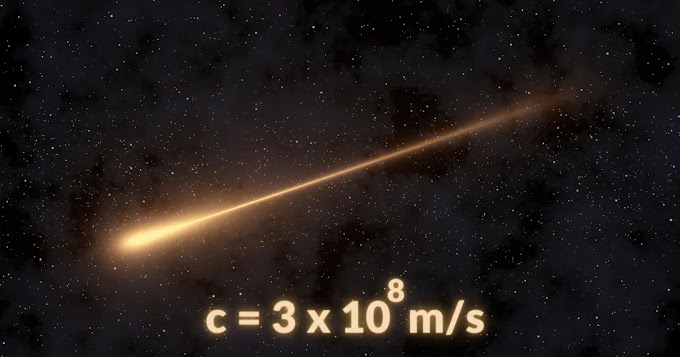




If You have any doubts or suggestions, please let me know in the comments.